Link TCCXX Setup
Link TCCXX Setup
To set up your TCCxx module, use either your smartphone or a laptop/PC. Once the TCCxx is connected to the power supply, switch on the ignition once and wait until the status LED on the side shows green. Now immediately switch the ignition off again so that the LED goes out and then switch it on again directly. The LED now flashes blue. You now have 2 minutes to connect to the Wi-Fi. otherwise, the Wi-Fi connection is deactivated again and the LED lights up green again. Use the two QR codes one after the other to connect:
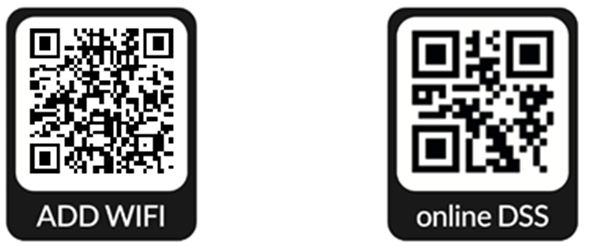
The first QR code adds your Wi-fi hotspot (alternatively you can find it as "TCCXX" and the password is 12345678). As soon as you are connected to the Wi-Fi, the LED flashes blue/green. The second one leads you to the oDSS (Online DSS) on 192.168.4.1 Once you have accessed this page, the LED lights up blue continuously.
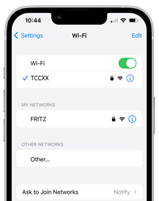
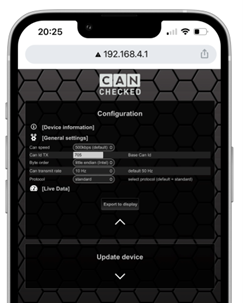
LED status:
green:
can bus data receive
green flashing:
no can bus data receive
blue flashing:
waiting for Wi-Fi connection
blue-green flashing:
waiting for oDSS
purple:
device boots up
Under "General settings" you set the desired transmission data (protocol + CAN Bus speed + CAN ID if required). The TCCXX supports different CAN Bus protocols:
Standard (configurable Can identifier + endianness) Standard: 0x705, little endian
Ecumaster Emu Classic
Ecumaster Emu Black
Haltech TC8
Motec E888
AemNet (0x5A0)
The ‘Standard’ protocol is what should be used when connecting to a Link ECU.
Each block of 4 EGT values from a Link TCCXX device consumes a CAN ID. For the Link TCC04 only one CAN ID is used. For the Link TCC08 two CAN IDs are used
Under "Live Data" you can see the temperature and the status of the thermocouples. You can download updates from our website in the "Help" area and transfer them directly to the device via Wi-Fi using "Update device".
PCLink Setup
TCC04 needs a single steam setup with a single ID
TCC08 needs two steams setup with sequential IDs for each
To setup a Link TCCXX in PCLink a provided LCS file must be used. First open the CAN Setup dialog, setup your desired Receive User Stream and set the ID to match the CAN ID setup in the TCCXX device.
If using a TCC08, a second Receive User Stream must be setup one CAN ID after the first to receive EGT values 5-8
Move over to the Streams tab then select the corresponding stream. Select Load Stream then select the correct steam for your device.
.svg)