UI and General Tips
Settings and Configuration
All PDM settings may be accessed through the configuration tree. See Menu>PDM>Configuration OR Right click>PDM Configuration Tree to open the tree.
Grayed-out items are shown as such according to their configuration.
Many Items may be renamed - double click an item in the setting tree to rename it (requires Enter Key to save name)
PDM Configuration Menu
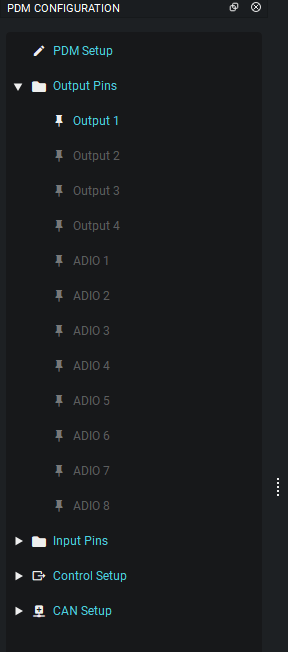
Settings Boxes and Visualizations
Most items - Functions, Pins, and Visualizations, can be renamed to make your configuration/purposes clear. Remember that these require the Enter Key to save your changes.
Re-nameable Functions, Pins and Visualizations
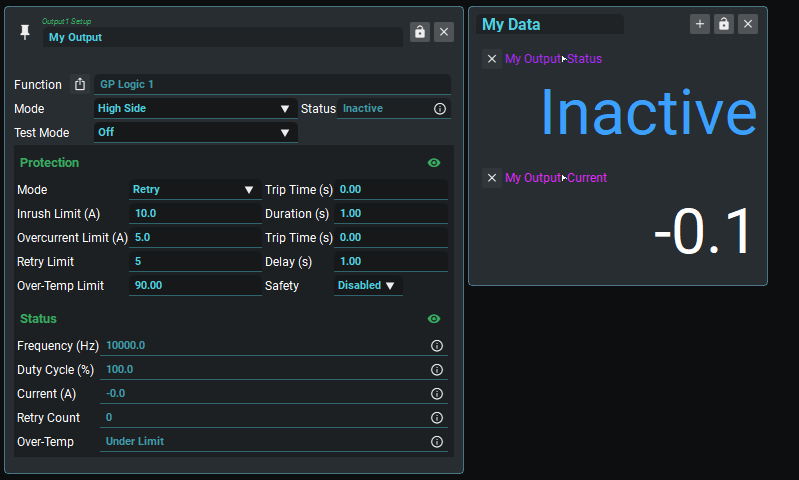
Layouts
PDMLink is a graphically oriented system. It is encouraged that users take a small amount of time to create useful layouts that make the configuration flow easier each time.
Layouts are saved along with the PDM configuration inside the .pdmc (PDM configuration) file.
Layouts may also be exported for sharing independent of the configuration via the Menu>View>Layout>Export option.
Use Tabs to simplify workflows - less on a page is better
Multiple Layouts can be saved directly within the software use Menu>View>Layout>New to create new layouts. Use Menu>View>Layout>Switch to flip between them.
Example of Tabbed Layout
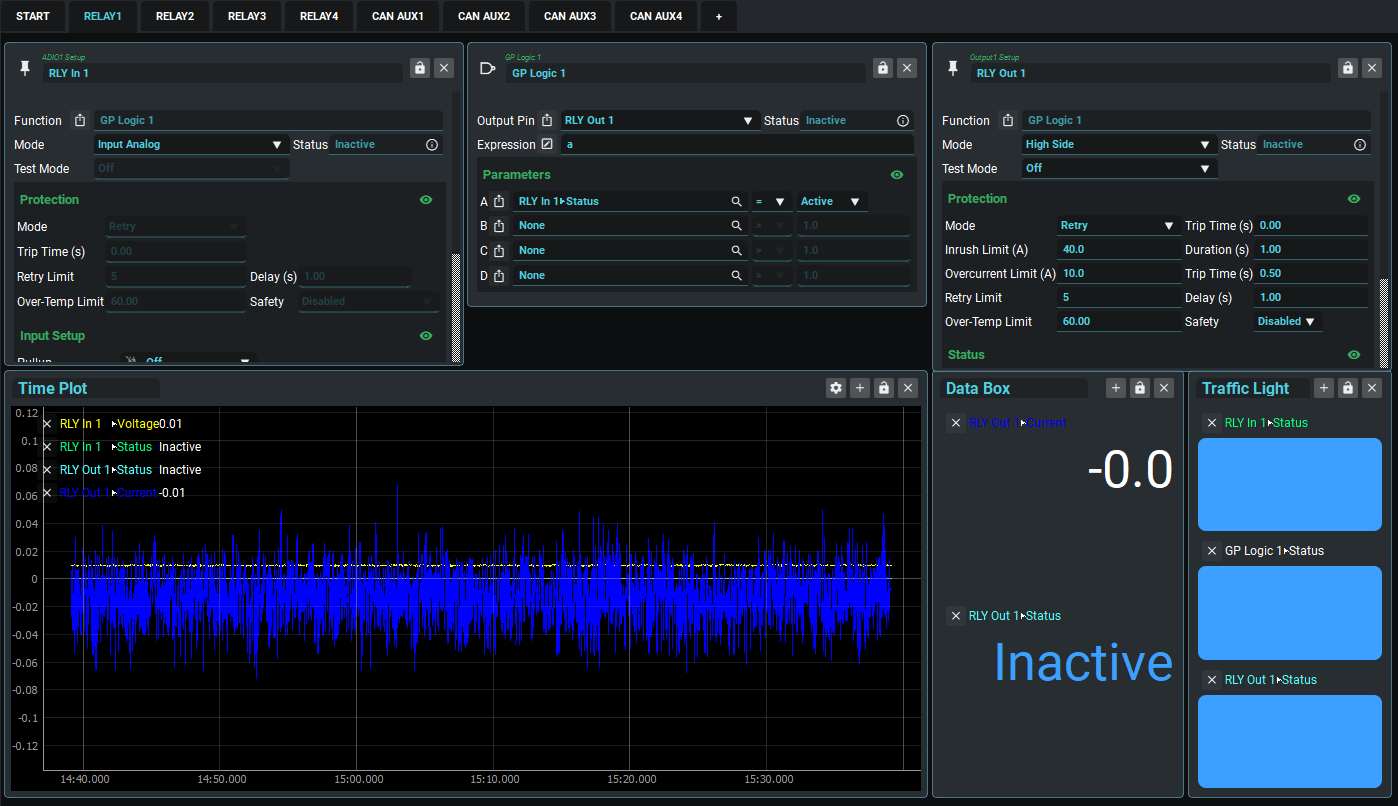
Cut Copy Paste
Settings Boxes and Visualizations support some features to help make layout building easier.
CTRL+c, CTRL+x CTRL+v are supported on all settings visualization views
Multi-select (CTRL+Click) is supported for drag and cut/copy/paste
Cut/Copy Paste operations are supported between tabs, layouts and instances of the application
Themes
User configurable colour/font themes are coming soon.
User Preferences
Use Menu>Setup>Preferences to access Application settings.
Colour Theme | Sets the colour scheme for the application |
Snap Grid | A value in pixels, to which user settings boxes and visualizations will snap |
Snap Gap | A value in pixels, adds a gap between user settings boxes and visualizations |
Plot Length | The time to show data for in plots, in seconds. Very long times may result in performance issues. |
Display Update Rate | The number of seconds between display updates. Very short times may result in performance issues. ⭐Does not affect logging rates. |
Popup Fade Timer | Time before non-critical message boxes disappear. |
Opacity | Sets the opacity of settings boxes and visualizations (10-100%) |
Show Units | Show or hide units in all areas of the UI |
Open Sidebar on Connect | Opens the PDM Configuration menu on connect. |
Allow Duplicates | Allows duplicate settings boxes (duplicated across tabs), or if disabled, snaps to the open settings box no matter which tab it is on. |
Connect on Start | Connect to a PDM when the application opens. |
Auto Connect | Automatically connect to a PDM, if one is plugged in. |
Language | TBD |
.svg)