Software Installation
Downloading PDMLink
Below is the latest release of PDMLink, and release notes. The latest firmware package will always be included within PDMLink.
https://linkecu.com/software-support/pdm-link-downloads/Updating Firmware
Once you have installed PDMLink on your PC, firmware updating is a quick task. You can power the Razor PDM directly from USB alone to complete this task.
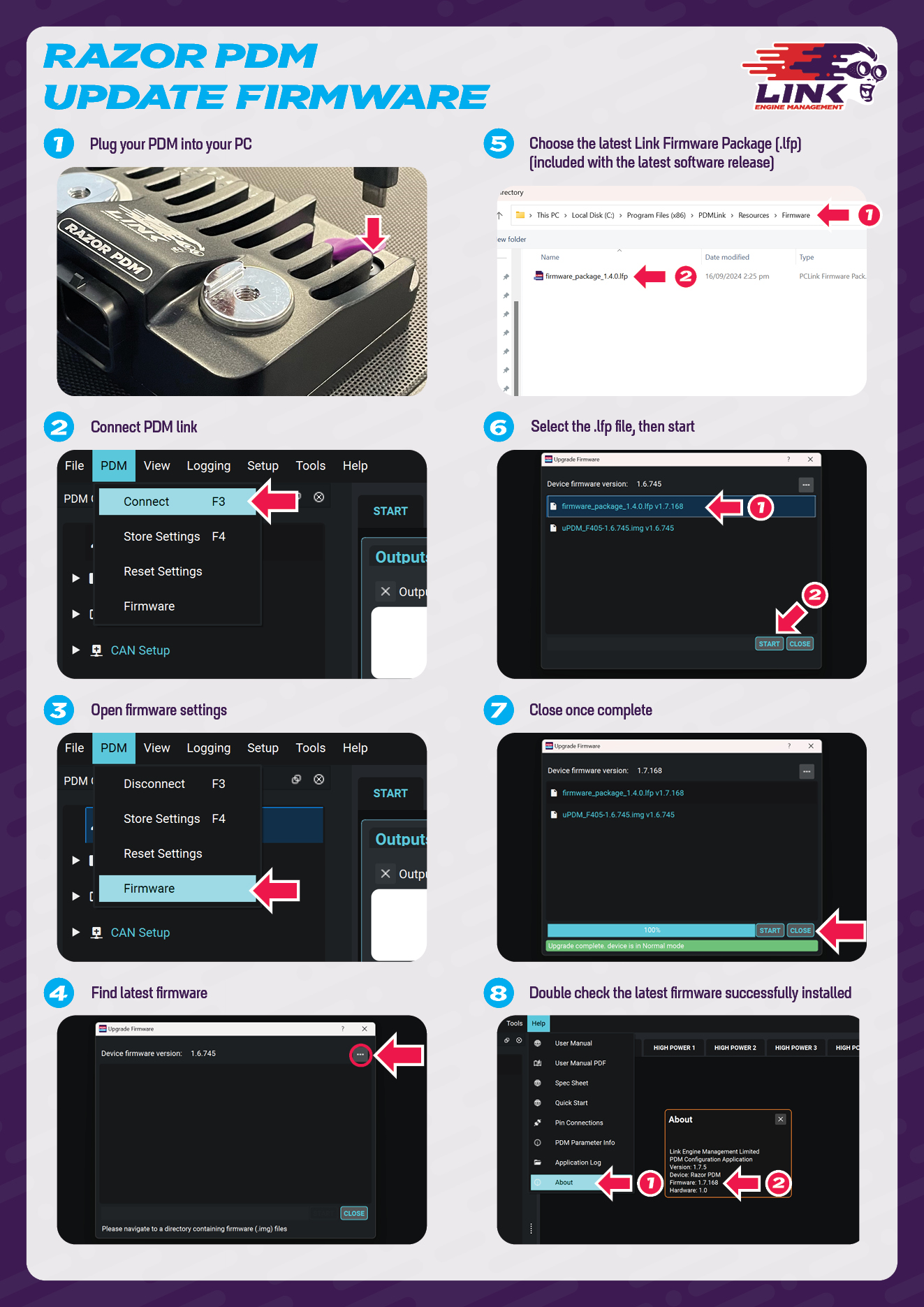
Plug in your Razor PDM to your Windows PC with the supplied USB cable
Connect to the PDM with PDMLink
In the PDM drop down, select “Firmware”
Click to “…” icon to find the latest firmware
By default, the latest frimware is found in:
C: > Program Files (x86) > PDMLink > Resources > Firmware
Chose the most recent .lfp file, note the version of the .lfp file does not match the firmware version contained within, as it will be used for all link software.Inside the .lfp file will be the latest firmware, then select the relevant .lfp, not the .img, then start the install
Once complete, close the firmware window
Double check the latest firmware was successfully installed, but going Help > About.
.svg)